How To Get Windows 10 Upgrade Icon If Missing
Microsoft is trying desperately to convince the users to upgrade their Windows 7 and Windows 8.1 PCs to the next iteration to Windows i.e. Windows 10. Earlier Microsoft decided to give away Windows 10 as a free upgrade to Windows 7 and 8.1 users. To advertise its “Best Windows Yet”, Microsoft has pushed an update to PCs that are popping-up Windows 10 upgrade icons in your PC to remind you of the upgrade date.
Some Windows users are not getting the Windows 10 upgrade icon due to various reasons. Take a look below to know how to get Windows 10 upgrade icon in your PC:
Step 1:
In order to get the Windows 10 upgrade icon first you need to download the ZIP file
Step 2:
Now unzip the Window batch file named win10fix_full to some convenient place.
Step 3:
Now right click on the batch file and select Run as administrator and then click Yes.
Step 4:
You will see some instructions there, press any key to continue and then again press any key to reach to Main Menu.
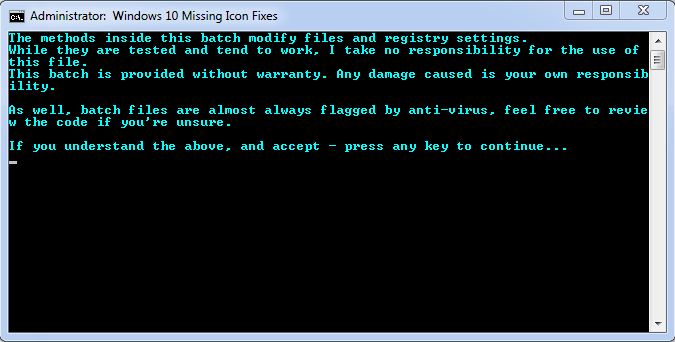 |
Here you will be seeing five options, press 1 to check whether your system is ready for the update or you are missing anything. If so, first run Windows Update in your system.
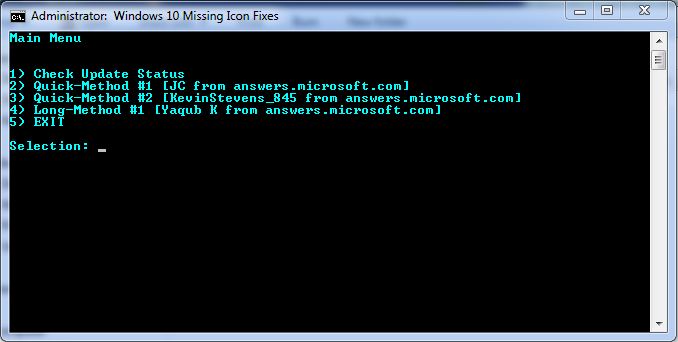 |
Step 6:
Once your system is up to date, you will have three options to choose to get the Windows 10 upgrade icon. I tried 1st and 2nd method for my windows 8.1 and it worked.
Note:
- We have checked the batch files and they are safe to use. However for your own satisfaction take a backup of your system.
- There might be possible that you won’t be seeing Windows 10 update icon even after trying all three options. You need not to worry about that – you’ll be getting Windows 10 upgrade manually on time even without the upgrade icon.
Do you see Windows 10 upgrade icon on your PC by following these steps? Tell us in comments below.




![[ video ] Bit Torrent lunch her new app](https://blogger.googleusercontent.com/img/b/R29vZ2xl/AVvXsEhlfhZA5JExqZK4iXO17irwrVFvIcBW-GZ-61fkEJiI1ZuHCBocKp-08zpV2O482-uHE2dm4FFjr2T-1SGMAwGAkuy_cQMFMfUmkGSVrF74QicecfCRQXfxF_IfMYwwFMwL9rWhLnoCVmk/s72-c/sho.png)
0 commentaires: